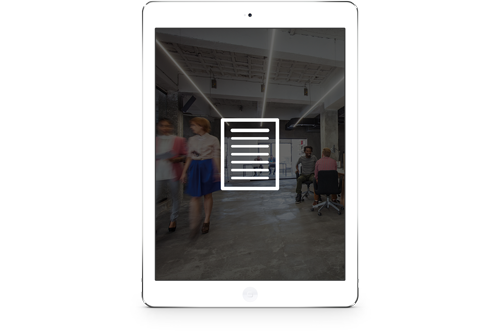How to Leverage Office 365 Teams with Microsoft Office Groups
If you’ve grown accustomed to using Groups in Office 365 over the past couple of years, you have undoubtedly enjoyed the convenient collaboration capabilities of the application. The good news is these capabilities have now expanded with the introduction of Microsoft Office 365 Teams.
Microsoft Office 365 Teams works as a natural extension of Microsoft Office Groups. Layered on top of Office 365 Groups, Microsoft Teams provides a chat-based, real-time communication hub to work the same way your teams do.
If you are unfamiliar with Office 365 Groups or simply need a refresher, check out our previous blog – Top 5 Reasons to Use Office 365 Groups for Team Collaboration.
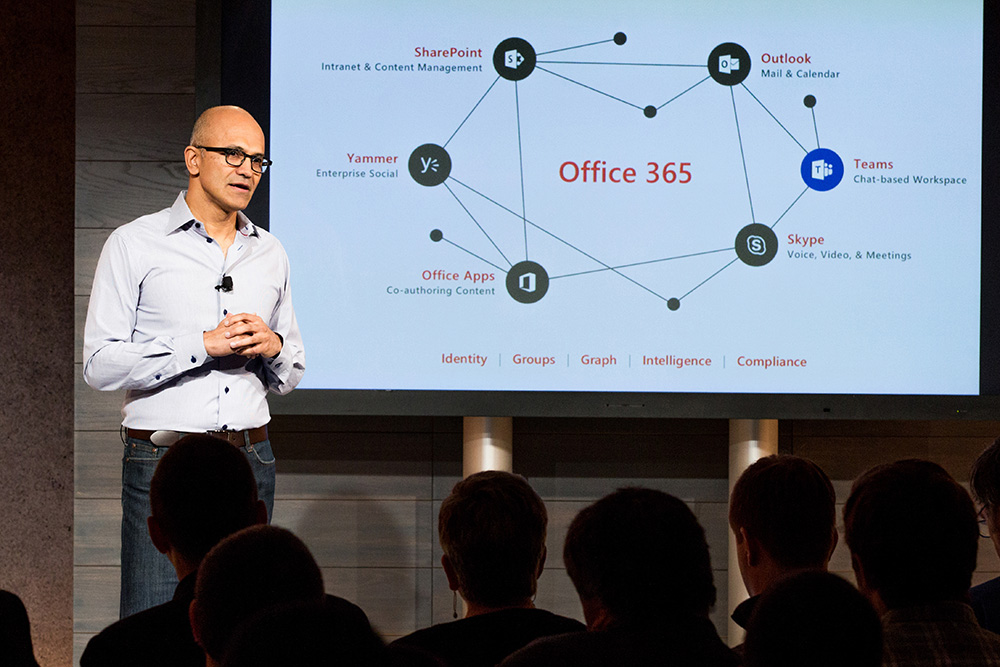
Image Source: Microsoft Office 365 Teams keynote from Microsoft News.
WHY SHOULD I CARE ABOUT MICROSOFT OFFICE 365 TEAMS?
If you already are leveraging Microsoft Office Groups, why should you care about Microsoft Office 365 Teams? Good question. There are quite a few new features and functionality in Teams that stretch above and beyond Microsoft Office Groups, including new ways to collaborate.
First, I should establish that Office 365 Teams is a separate application from Microsoft Office Groups. Teams works as a complementary collaboration application to Groups, layering on top a collaborative chat-based workspace.
Building upon the Microsoft Office Groups collaboration tools, Office 365 Teams streams ongoing conversations (chats) in a persistent communication environment rather than a separate project email-based environment like Microsoft Office Groups. Being able to work in a persistent environment allows Teams to actively collaborate and communicate in real-time on shorter-term highly collaborative projects.
Here are the many tools within Office 365 Teams that allow it to operate as such:
- Shared persistent Chat: a real-time, live chat channel dedicated to a Team.
- Inline Planner from Teams: stay within Team view to access task Planner.
- Multiple Channels per Team: have multiple channels to funnel Team info.
- Pin Important Details to Channels: including Power BI sites, Excel spreadsheets, YouTube feeds, etc.
- Join Skype Meetings Directly from Chats: quickly join meetings within the Team interface.
- Social Mentions (@)/Tags in Conversations: tag Team members within persistent chat.
- Tag bots (T-BOT) for FAQs: answer questions and provide guidance with a Team T-Bot.
Of course, all these tools work in conjunction with the collaboration tools you have access to through Microsoft Office Groups (note every Team must have an underlying Group it is associated with) including:
- Shared Outlook Inbox (Email Conversations)
- Shared Outlook Calendar (Calendar)
- Shared SharePoint Document Library/Files (Document Repository)
- Shared OneNote Notebook (Common Notebook)/strong>
- Shared SharePoint Team Site (Project / Team Site)
- Shared Planner (Task Management)
Please note: the availability of Teams and Groups depends on your active Microsoft Office 365 subscription – contact your Microsoft Certified Partner to learn more.
Want to make it easier for your employees to create, share, and collaborate? Start with our “7 Ways to Work Smarter in the Cloud with Office 365″ eBook.
HOW CAN I USE MICROSOFT OFFICE 365 TEAMS WITH GROUPS?
Using Office 365 Teams with Microsoft Office Groups is easy, as Office 365 Teams works as a natural extension. The Office 365 Teams interface is simple, integrating all the features included in Groups into a user-friendly workspace with a few extras added from the Microsoft Office 365 Teams application itself.
Microsoft Office Teams provides your employees with the ability to work the way they want and are most productive. The persistent chat environment provides a forum for ongoing conversation in a channel to reference, unlike the way traditional chat works as one-off conversations via Skype for Business. As well, Microsoft Office Teams launches as a single application accessing resources that previously existed individually, such as Skype for Business, SharePoint, Outlook Calendar, OneNote/Files, etc. Now, this functionality all exists under a single umbrella view within Microsoft Teams, through a single application.
Microsoft calls Office 365 Teams the “hub for teamwork” and it is apparent with the many spokes connected and interacting with the Microsoft Teams hub. Office 365 Teams helps you to keep all your conversations in one place, launch into impromptu meetings directly from a conversation or channel, organize and collaboratively work on all related files, and access a OneDrive business account all from a single interface. Plus, Office 365 Teams can work best however the team does, with both desktop and mobile applications available, beyond the web-based client.
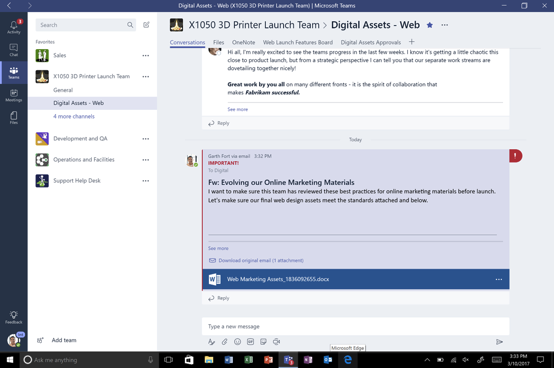
Image Source: Microsoft Office 365 Teams reference page.
Activating Office 365 Teams for an existing Microsoft Office Group is simple and allows you to leverage the existing site already being used for the Group. With the establishment of each new Team, a general channel, SharePoint folder, and OneNote notebook is automatically created. Again, it is important to note that each Office 365 Teams requires an underlying Microsoft Office Group.
WHEN SHOULDN’T I USE MICROSOFT OFFICE 365 TEAMS?
With all the hoopla over Microsoft Office 365 Teams, you may be eager to use Microsoft Teams for every division, team, project, and task force for your business. Office 365 Teams is best suited for a highly collaborative team, with a smaller number of participants, given its active chat channels.
Currently, there are a few team scenarios in which Office 365 Teams simply won’t work or should not be used:
- External team members: currently Office 365 Teams is not available to team members outside of your domain (e.g. suppliers, vendors, third-party advisors, etc.).
- Skype integration as a necessity: at this point, Skype integration is not as fluid as some would like. Therefore, if your team heavily relies on Skype to facilitate daily business and collaboration Teams isn’t quite there in this iteration, but will likely be with the next formal release.
Here is a simple visual to help you assess the best use cases for Microsoft Teams or Office 365 Groups, as well as Microsoft Outlook:
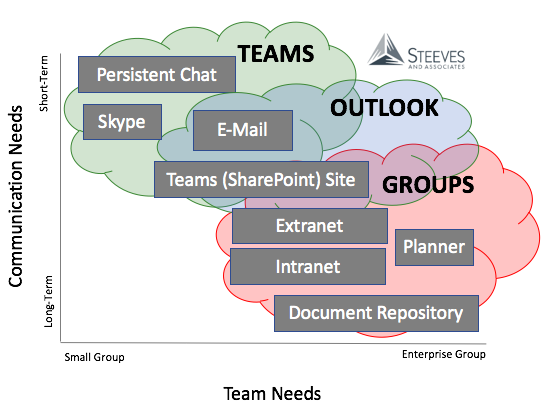
Figure 1: When to Use Microsoft Teams vs. Office 365 Groups
You can determine project by project which is the best tool(s) to use: Microsoft Office Teams, Microsoft Outlook, and/or Office 365 Groups. The fact is there will be a set of employees in your organization that will always work more efficiently and productively using email (Microsoft Outlook) as their primary means of communication, coupled with the capabilities of Microsoft Office Groups for team collaboration.
Even with the release of Microsoft Office 365 Teams, there will still be a use case for Microsoft Outlook and Office 365 Groups moving forward. Each of your project teams will have to determine which applications will be best for their project and how well the team members will adopt the technology to drive toward the intended project goal.
Video Source: Introducing Microsoft Teams in Office 365 from Microsoft
Since the initial release of Office 365 Teams just became generally available in Q1 of 2017 the platform has made a huge impact in a short time period in improving team collaboration.
HOW DO I GET STARTED WITH OFFICE 365 TEAMS?
With the hopes that I’ve ignited a desire for you to start using Office 365 Teams in your organization, here is how you get started. Microsoft Office Teams is a licensed Enterprise Office 365 application. Essentially, you must have one of the following active Office 365 subscriptions* to have Teams available to your organization:
- Office 365 Business Essentials
- Office 365 Business Premium
- Office 365 Enterprise E1
- Office 365 Enterprise E3
- Office 365 Enterprise E5
- Office 365 Enterprise K1 (Teams available as a preview) *
- Office 365 Education (limited Teams capabilities available) *
*Ask your Microsoft Certified Partner for more details.
To find which Microsoft Office 365 subscription you are currently running select View Account from the dropdown available underneath your Office 365 profile photo in the Office 365 navigation bar.
Alternatively, contact your Microsoft Certified Office 365 Partner to review your current subscription and subscription options. Are we a Microsoft Certified Partner? Absolutely, we were the first Microsoft Cloud Partner certified in Canada! We’d love to help you add Microsoft Teams to your Office 365 productivity and collaboration tools. Give us a call (604 298 7700) or drop us a line here.
SHOULD I JUST ENABLE OFFICE 365 TEAMS FOR EVERYONE?
As an IT leader, it is good for you to use caution before loosening the reigns, for good reason with all the messes you’ve had to clean up. Your instinct to keep Office 365 Team generation to yourself is not completely unfounded, but there are some strategies you can put in play without rendering yourself the bottleneck for “team collaboration”.
First, your leadership team and IT team should answer these questions together, potentially with some input from end-users (employees), to determine the best strategy for using Office 365 Teams productively and efficiently in your organization:
- What are the best use-case scenarios for Teams?
- What groups/departments would benefit the most from access to Teams?
- How will controls be applied to Teams to organize team creation and management?
- How will Teams impact your current work environment?
- Will Teams eliminate the need for other technologies?
- Do we need to centralize the creation of Teams with delegates?
- How will we audit the usage and usefulness of Teams?
- When will a Team be retired or archived?
- How will we train and provide best practices on using Teams?
A certified Microsoft Office 365 Partner can help you assemble a proper strategy for utilizing both Microsoft Office Teams and Groups in your organization to ensure your IT Team doesn’t continue to be the ongoing bottleneck for getting projects organized, nor does your online environment become an abandoned graveyard for Office 365 Teams and Groups established but never utilized.
As Microsoft’s first Canadian Cloud Partner, we know the ins and outs of your Office 365 licenses subscriptions, including how to turn on and off a sub-feature like Teams for specific Office 365 subscriptions. We also assist with outlining a strategy for putting these collaboration tools in place without letting them get in the way of the actual work to be done.
We’ve assisted many mid-sized to enterprise-level organizations to plan for incorporating Office 365 collaboration tools into their business. If you want to deploy Office 365 Teams and Groups for your business, drop us line here or give us a call at 604 298 7700 today!
WHAT IS STILL TO COME WITH OFFICE 365 TEAMS?
Microsoft is consistently improving Office 365 Teams since its recent launch with weekly enhancements and additions, which can be tracked in the weekly release notes for Microsoft Office Teams.
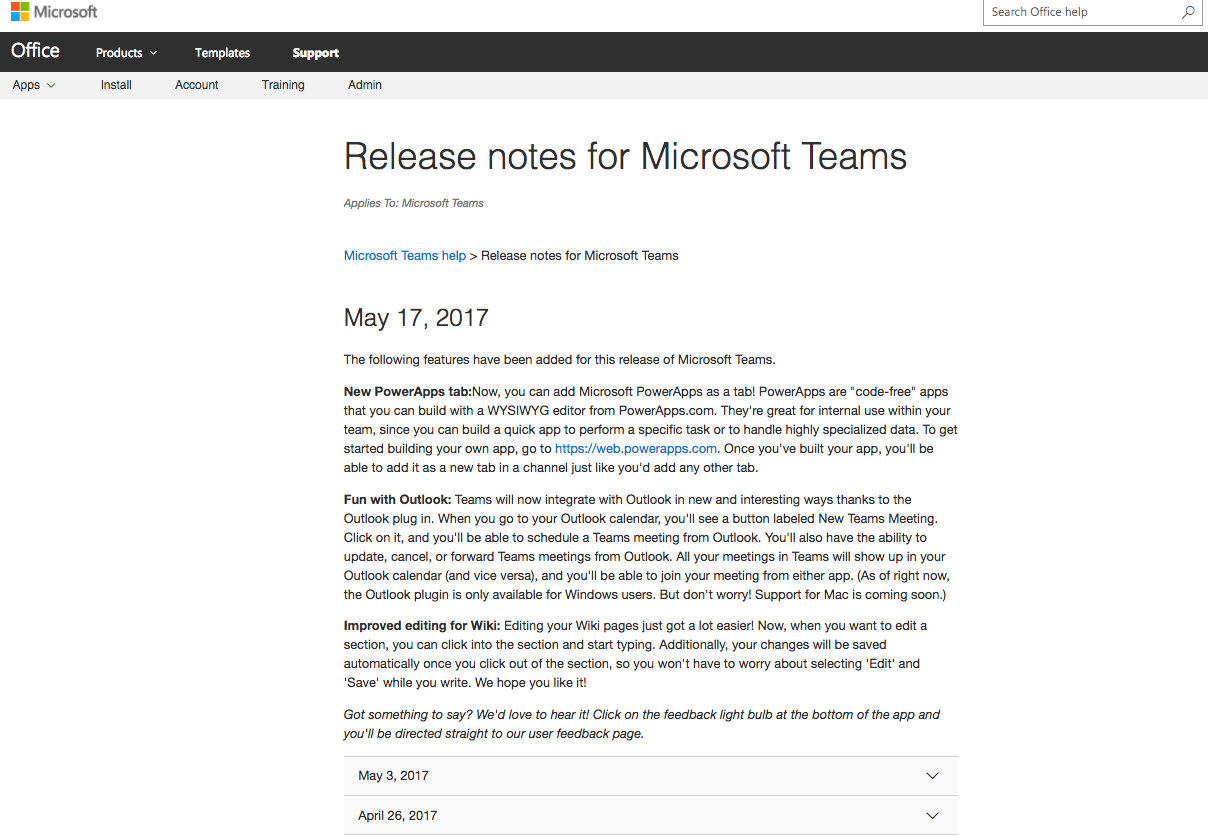
Image Source: Weekly release notes for Microsoft Teams
Like many Office 365 applications, you may also contribute your feedback on what new features should be added to teams through providing your voice as an active Microsoft Office 365 Teams user on the public Microsoft Office Teams user forum.
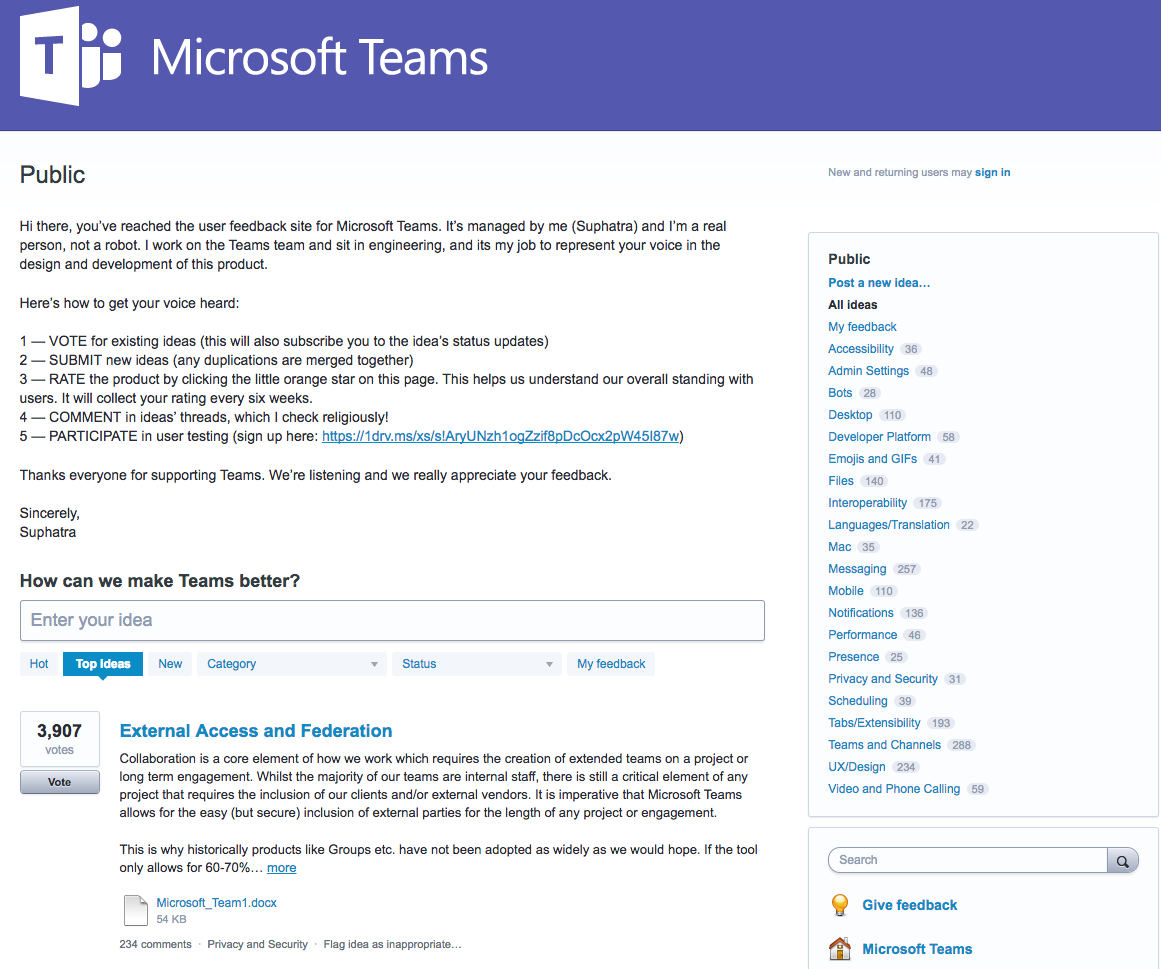
Image Source: Microsoft Office User Forum
If you have any questions about using or deploying Office 365 Teams, please email us here.