The Ultimate OneDrive for Business Power User Checklist
The continuous expansion of Microsoft’s individual cloud storage service, OneDrive for Business, has enabled Microsoft 365 to work more efficiently, both online and offline. OneDrive for Business is included in many current Microsoft 365 subscriptions and management is keen to adopt the technology because its features benefit storage, collaboration, security, communications, compliance and data back-up. When these features are used to their full potential, organizations, both small and large, can truly benefit.
OneDrive for Business Storage
As a power user, it’s important to understand how much storage space is available to your organization in OneDrive for business. To check your OneDrive for business file storage space, log in to Microsoft 365 and navigate to OneDrive in the blue bar across the top. From here, click on the gear icon and navigate to ‘OneDrive Settings’. Then click on ‘More Settings’. Then click on ‘Storage Metrics,’ under ‘Feature and Storage’. Here you will see how much storage space is left on OneDrive for Business. Emptying the recycle bin is a quick way to reduce file storage space.
Known Folder Move is a powerful feature that creates a streamlined process for users to transfer folders from their desktop, documents or picture folders to their OneDrive cloud storage. A benefit of this cloud storage feature is the ability to access files and folders from any device that is connected to the OneDrive account, as well as the added security of cloud protection. User content is automatically uploaded to the users’ OneDrive account unless otherwise stipulated with the Selective sync feature. This feature is used to specify files or folders to sync to a OneDrive account, giving users full control of which files are accessible in the cloud.
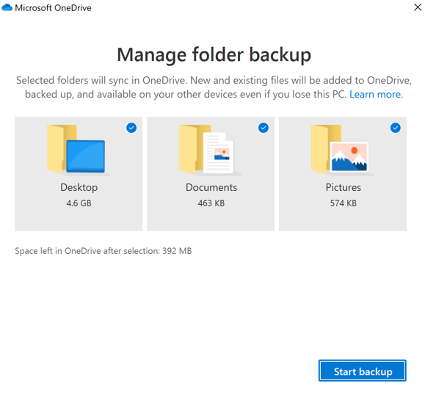
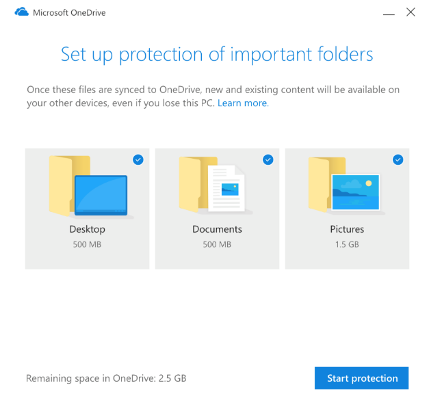
OneDrive Files On-Demand for Windows 10 is a powerful feature that enables users to access all of their OneDrive files without having to download them, saving device storage space. When this feature is turned on, users will see all their files in File Explorer. New files created online (or on another device), appear as online-only files and do not take up storage space on your device and are available when users are connected to the internet. When you open an online-only file it downloads to your device and becomes a local file. To make sure a file is available offline, simply right-click on the file and select ‘Always keep on this device’ to ensure that it is stored on your device and available offline. To determine if Files On-Demand is turned on, users will see the status icon beside each file in File Explorer. Please note that OneDrive Files On-Demand requires Windows 10 Fall Creators Update (version 1709 or later) or Windows Server 2019 and OneDrive build 17.3.7064.1005 or later.
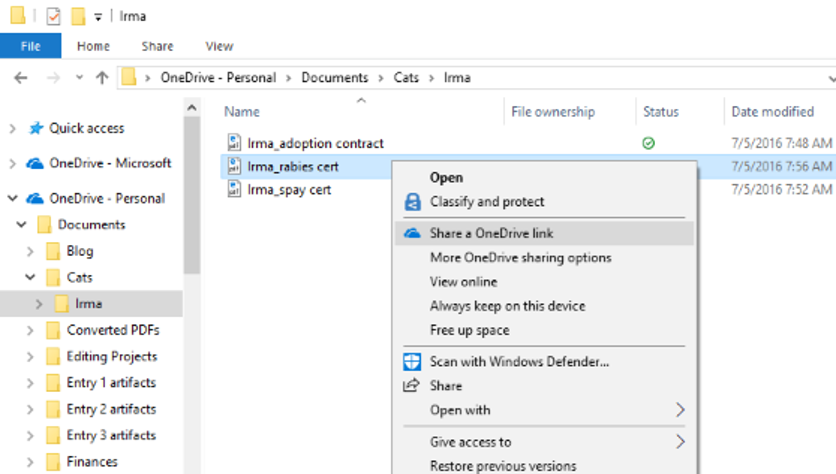
This feature gives users the opportunity to organize their files and folders in OneDrive for Business in a way that suits their specific needs.
OneDrive for Business doesn’t limit storage options to files that are only saved onto the PC, it also allows users to save email attachments to OneDrive for Business. With just one click, users can conveniently save email attachments to OneDrive, enhancing the ability to share and locate these files again.
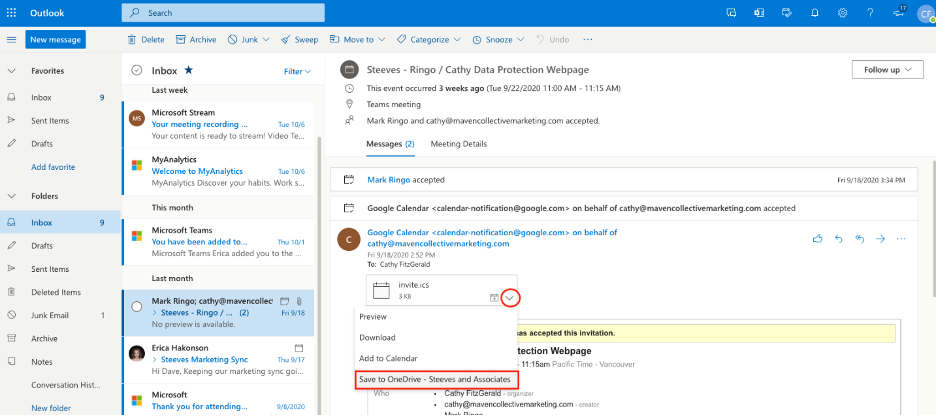
The out-of-the-box cloud storage features with OneDrive for Business can reduce data replication and costs related to hardware storage, while providing greater accessibility to documents and folders across the organization.
OneDrive for Business Collaboration
There are many collaboration features with OneDrive for Business that enhance information accessibility and promote team cooperation across the organization.
Real-time Team Collaboration: Co-authoring in Full Versions of Microsoft Word, Excel, and PowerPoint
Once a user shares a document with people within the organization via email, it contains a OneDrive link allowing users to simultaneously update the document. The document can have a number of team members working together in real-time with full visibility of changes that are being made to the document on any of the full versions of Microsoft Word, Excel, and PowerPoint, creating a powerful team dynamic.
The presence of other users is clearly identified on the document so everyone can see who is editing the document in real-time. This collaboration feature is also available to use with people outside the organization and those that may not have Microsoft Office, as a link can be shared to provide access to the file along with the ability to enable editing capabilities if you so wish.
Version Control:
Power users should enable Version history in OneDrive so users can clearly see how other users are contributing to a document that they are all collectively working on. The version control capabilities of OneDrive for business reduces convoluted email chains and overall confusion relating to document versions, which are all too common with large groups working on shared documents.
Version control capabilities also gives users the opportunity to access previous document versions to reinstate their earlier work where necessary – without having to contact a power user or IT support. OneDrive for business provides the tools that enable organizations to enhance team productivity and overall collaboration.
External File Sharing:
Outsourcing and external collaboration have become increasingly popular for organizations, both large and small, so having the ability to share documents outside the organization is important. The Microsoft 365 global admin has overall control over how sharing works at an organizational level in OneDrive for business but once external sharing is permitted at the organizational level, individual users can share documents externally. Users can grant document access to people outside the organization by inviting external users via email, to sign in using their Microsoft or work or school account. Additionally, users can send a guest link with access to individual OneDrive documents.
Intelligent Discovery with OneDrive for Business
The discover view is a feature powered by Office Delve, which shows individual users the most relevant content based on the documents they’re working on and documents that they are sharing with other users. Private documents remain private and each users’ discover view is specifically tailored based on their activity. Discover View allows users across an organization to become more connected and can connect users across different teams that may not be aware that they’re working on similar initiatives. The intelligence provided through Discover View can increase collaboration and encourages users to engage with each other and collaborate, no matter their location or time!
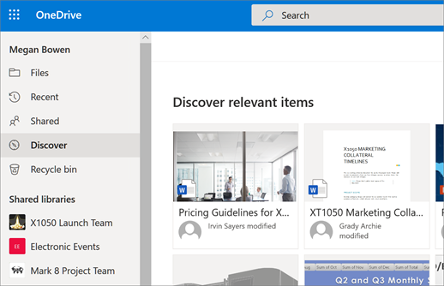
OneDrive for Business Security
Data protection and information security are a big concern for organizations and data processors. OneDrive for Business provides features to protect user data in multiple layers, including the encryption of data in transit and at rest; customer-controlled encryption keys and Office 365 customer lockbox. Data is always secure when at rest in a data centre with a two-level system; a BitLocker disk-level encryption and per-file encryption. When data is in transit, OneDrive uses a full SSL approved data encryption to secure the transition of data to the recipient.
Per-file encryption keys provide a unique encryption key for each file. In addition to this, every update to every file is encrypted using its own encryption key.
Customer-controlled encryption keys enable organizations to store and manage their own encryption keys by controlling the root keys that Office 365 services use to encrypt and decrypt your data, along with permissions to use those encryption keys.

OneDrive for Business Communications
Modern attachments:
This innovative feature enables users to share OneDrive for Business document links rather than attaching an actual document file. By sharing a file link in this manner, the user can grant access along with editing permissions (read-only or edit) to the email recipient. This enhancement enables modern communication and streamlines the sharing of files via email. Below you can see how easy it is to select a file from OneDrive from within an email:
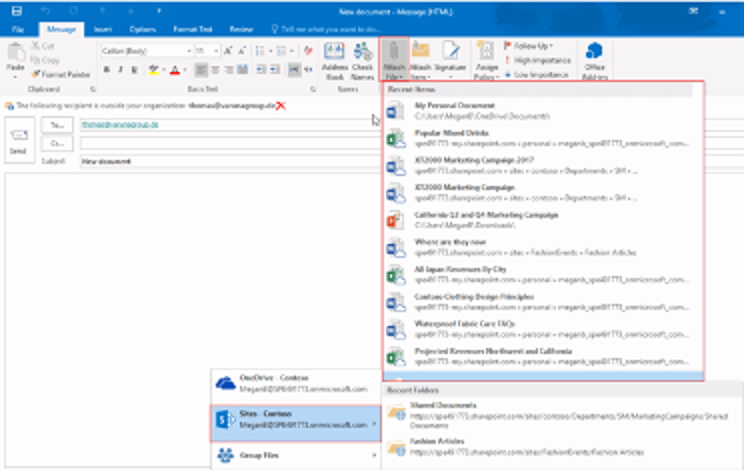
OneDrive for Business Compliance
Compliance has become an increasingly common requirement for organizations operating across a number of industries such as HIPPA for healthcare organizations, GDPR for organizations processing EU citizen data and other government and industry mandates. Organizations must have a good understanding of their compliance risk and protect sensitive business data while having processes in place to seamlessly respond to requests for information.
OneDrive for Business supports organizations with effective policy management along with auditing requirements to support compliance obligations through the unified audit log available in the Security & Compliance Centre. This enables power users to audit file or folder actions in OneDrive for Business through a range of metrics such as name change, views and downloads, providing full transparency and insight into file and folder access. There are also larger-scale auditing capabilities allowing power users to look at information management policy, security and site settings as well as customized reports to suit specific compliance requirements.
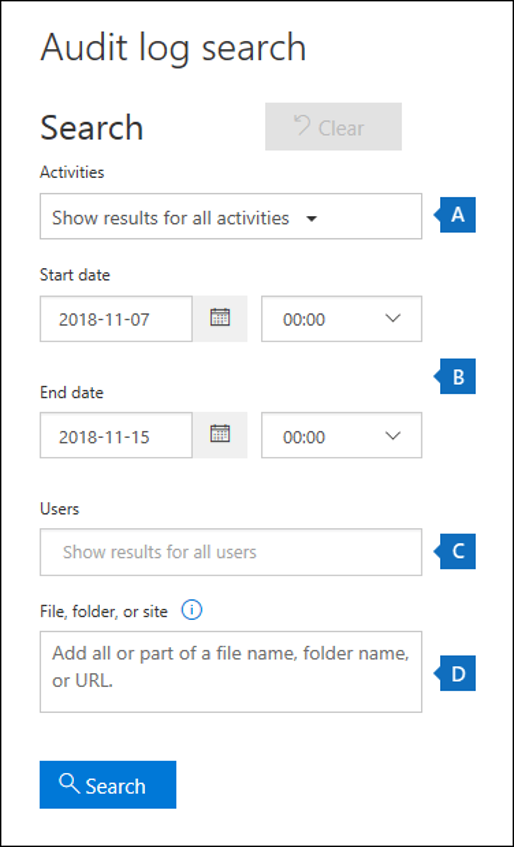 The Microsoft Trust Center provides customers and users of OneDrive for Business a great sense of relief with over 90 plus compliance offerings.
The Microsoft Trust Center provides customers and users of OneDrive for Business a great sense of relief with over 90 plus compliance offerings.
Seeing as OneDrive for Business is part of SharePoint Online, OneDrive backups fall under the SharePoint Online data protection services. Backups are performed every 12 hours and retained for 14 days. When a user deletes content in OneDrive for Business, it’s not deleted immediately, instead it’s sent to the OneDrive site Recycle Bin, which acts as a safety net for deleted content as power users can restore the deleted content, if required. Deleted content is held in the sites recycle bin for a period, and then automatically moved to the Site Collection Recycle Bin.
OneDrive for Business File Restore allows users to revisit their OneDrive history over the last 30 days. A user can select a day within the last 30 days to view any file that they saved in OneDrive during this time and any changes made between the current time and selected time is backdated. The 30-day time frame is conveniently represented through a histogram.
The OneDrive back-up functionality is a feature that administrators can use, and file restore is a feature that users can use themselves without the need for administration rights. The restore function enables users to restore OneDrive to a particular date and “undo” all activities/updates that occurred after the selected date.
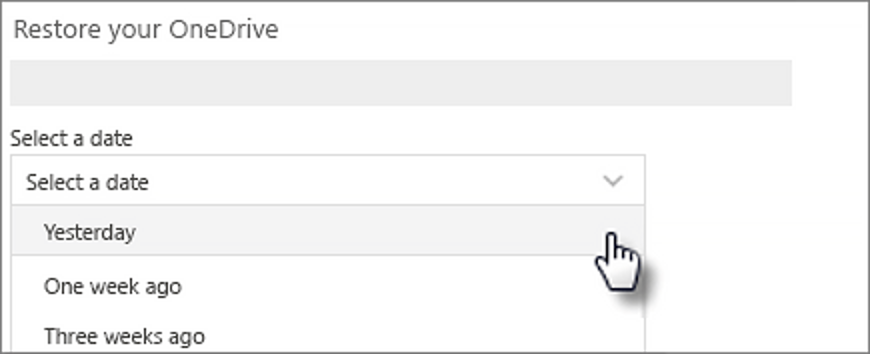
Business Data Loss Prevention (DLP)
DLP enables power users at organizations to protect sensitive information and prevent its inadvertent disclosure. This is achieved by creating policies to identify, monitor and automatically protect sensitive information such as banking details, social security numbers and contact details.
The Data Loss Prevention policy works by:
- Identifying highly sensitive information.
- Preventing accidental sharing of identified information.
- Monitoring the information across other platforms, such as Excel.
- Educating users to stay compliant with the policy.
- Reviewing reports regarding the DLP policy.
Policies are created by determining a set of rules and developing a set of conditions, along with the action responses to each condition. It is important for senior management to be involved in creating these guidelines so they have a clear understanding of what is being included.
The list above provides a broad overview of the key areas of OneDrive for business that are of most concern to power users. OneDrive for Business provides extensive features that add tangible benefits to both users and the organizations. OneDrive for business is a long-term solution for organizations as it evolves to continue to remain at the forefront of compliance management and data security, not to mention the regular enhancements and functionality improvements. If you need any advice or need assistance with planning, implementing or organizing OneDrive for Business and Microsoft 365, then get in touch today!

