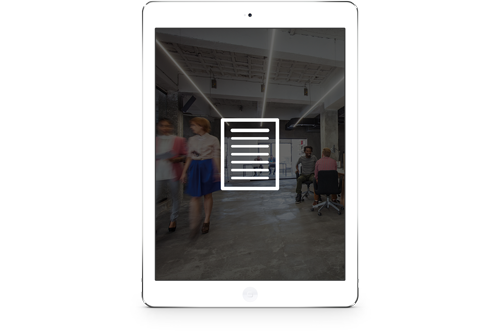Is Skype for Business Going the Way of the Dinosaurs?
[Last Updated: Dec 2018]
This month, at Microsoft’s Illustrious Inspire 2018 Conference, it was confirmed that Skype for Business will be retired. But what does this mean? How will it be replaced? And what is Microsoft planning?
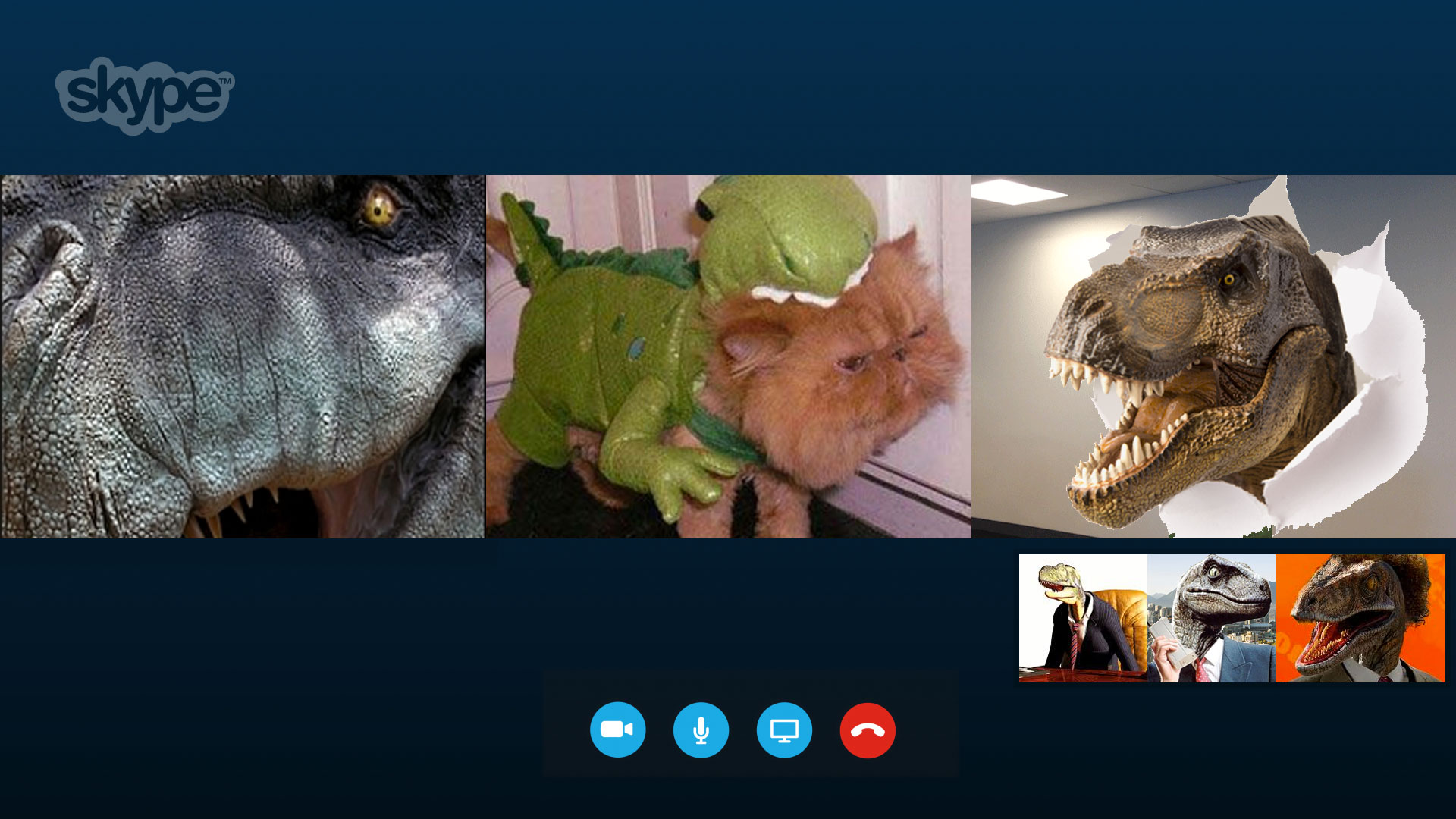
Introduced in 2015 as successor to Lync (Microsoft’s previous business chat app) Skype for Business is Microsoft’s primary tool for video conferencing and enterprise chat. However, for users of Office 365 that’s about to change; Microsoft Teams is moving in. More specifically, as Ron Markezich, Corporate VP of Office 365 Marketing explains “For our cloud-connected customers, as the core communications client, we will make Microsoft Teams the hero and primary experience for all voice, video and meetings.”
Consequently, it’s clear that users of Office 365 should prepare for change. What’s less clear is how or when this transition will occur and what it will look like. And, what will happen to Skype for Business? Is Microsoft Teams the meteor to Skype’s extinction? In this blog, we will answer some of the key questions surrounding the transition to Microsoft Teams.
What is the status of Skype for Business in Office 365?
Currently, Office 365 users can leverage Skype for Business as part of Office 365 Business Essentials and Office 365 Premium plans as well as a number of Enterprise level plans. Among its features, Skype for Business counts instant messaging, meetings and screen sharing, along with integrations with Office 365 that allow the scheduling of Skype meetings in outlook and the initiation of instant messaging from Microsoft Word and PowerPoint.
It should be noted that despite the transition to teams, Microsoft’s plan is to continue to support Skype for Business in Office 365 and Skype for Business Server on-premises. In fact, a new version of the Skype for Business Server has been announced for late 2018 for those customers who have not already moved to the cloud.
How will Teams take the place of Skype for Business?
Microsoft Teams – Microsoft’s answer to the popular Silicon Valley darling Slack (an online communication and productivity software) – already provides most of the functionality provided by Skype for Business. However, it doesn’t stop there. Microsoft has added more than 100 new features since it was first previewed in November 2016 and aims to make Microsoft Teams into a digital workspace where users can access all of their conversations, contacts and content. Rolling up conversations, meetings, files, Office Apps, and third-party integrations into a single hub will not only provide for an enhanced collaboration experience, but also it will lead to improved user experience and increased productivity. Moreover, Microsoft Teams will be built on a new Skype infrastructure that will provide improved voice and video communications.
Microsoft has also stated that the transition to Microsoft Teams will help them to better “take advantage of [their] assets for artificial intelligence, such as AI, Microsoft Graph, and LinkedIn” and consequently, to provide a more innovative collaboration platform that better enables its users.
What is the predicted roadmap for Teams replacing Skype for Business?
Microsoft Teams has been offered as a part of Office 365 for almost a year. However, the ETA of the Microsoft Teams meteorite (i.e. it’s destruction of Skype for Business) is unknown. In Microsoft’s own words “Microsoft Teams will evolve as the primary client for intelligent communications in Office 365, replacing the current Skype for Business client over time.”
Thankfully Microsoft has released an official roadmap outlining the release of various capabilities, thus enabling businesses to plan their transition to Teams. Knowing and understanding your business requirements is essential to navigating such a transition. Steeves and Associates is an inaugural first 100 Microsoft FastTrack Ready Partner who can help lead and plan this transition. Contact us to start your Microsoft Teams Readiness Assessment today!
What does PSTN calling and PSTN conferencing look like in Microsoft Teams?
One of the newest features added to Microsoft Teams is PSTN Calling. In short, PSTN calling enables any individual (outside or inside the organization) to join Microsoft Teams meetings via telephone with a unique dial-in number. Consequently, users can schedule meetings from within teams and include a dial-in number in the same step – quickly ensuring that their meeting is accessible to those both inside and outside their organization. This feature is called “Calling Plans.”
Microsoft has also announced that Microsoft Teams will include PSTN conferencing.
Want to learn more about improving communication and collaboration at your organization? Check out our “7 Ways to Work Smarter in the Cloud with Office 365″ eBook.
How does the fluidity of Teams collaboration and calling help your business productivity?
As previously mentioned, the transition to Microsoft Teams will bring a number of widely used productivity tools under one roof. In doing so, it will create the ultimate digital workspace – providing employees with a single location in which they can easily access everything they need to get their job done.
A key element of this digital workspace is collaboration. Features such as instant messaging, file sharing, document collaboration and calling enable employees to work seamlessly with one another regardless of their location. It’s the “Digital Open Office” at its best!
And that’s not all, new features announced by Microsoft will only serve to strengthen collaboration, and consequently productivity, within Microsoft Teams. For example, “intelligent communication” features such as meeting recording and transcription and the automatic posting addition of these recordings/transcriptions to relevant teams channels will ensure that everyone is on the same page.
How do I start leveraging Microsoft Teams for calling and conferencing?
Microsoft Teams includes basic Skype for Business features such as instant messaging and online meetings. Users looking to leverage more advanced features will need to purchase add-on licenses. Add-on licenses are available for a number of features, including: Audio Conferencing, Phone Systems and Calling Plans (PSTN Calling).
More information about each of these add-ons can be found here: https://docs.microsoft.com/en-us/SkypeForBusiness/skype-for-business-and-microsoft-teams-add-on-licensing/skype-for-business-and-microsoft-teams-add-on-licensing
What is my transition plan if I am currently using Skype for Business calling?
For those customers looking to move to Microsoft Teams and already using Skype for Business, there are two options in terms of customer journeys.
1.) An “Unmanaged side-by-side” customer journey. This means that during the transition to Microsoft Teams, users are able to choose their preferred app (Skype for Business or Teams). While this does empower users to choose the tools that best suit their needs, it can come with the increased potential for confusion (and consequently increased support requirements) and increased network planning and monitoring.
2.) Alternately, customers can also choose a “Managed side-by-side” customer journey. In this case, IT gradually introduces Teams as a replacement for Skype for Business. While this does mean that IT can control the pace of change for users and reduce the overlap between the two tools, it also means that more immediate user training and assistance is required.
For more information on the transition paths from Skype for Business to Microsoft Teams, click here.
How should I roll out Microsoft Teams for my organization?
In order to get started with Microsoft Teams you must have one of the following active Office 365 subscriptions:
- Office 365 Business Essentials
- Office 365 Business Premium
- Office 365 Enterprise E1
- Office 365 Enterprise E3
- Office 365 Enterprise E5
- Office 365 Enterprise K1 (Teams available as a preview) *
- Office 365 Education (limited Teams capabilities available) *
If you are unsure of what Microsoft Office 365 subscription you are currently running, head to the Office 365 Navigation Bar and select “View Account” from the dropdown menu underneath your Office 365 Profile Photo.
You can also contact your Microsoft Certified Office 365 Partner to review your current subscription and subscription options. It just so happens that we are also a Microsoft Certified Partner – in fact, we were the first Canadian Microsoft Cloud Partner! We would be more than happy to assist you. Give us a call (604 298 7700) or drop us a line here.
Once you have Microsoft Teams up and running there are a number of things to consider before rolling it out to your organization. For example, what groups/departments should have access? How will controls be applied? How will you train and provide best practices on using teams?
The manner in which you answer these questions will have strong implications for how Microsoft Teams is leveraged within your company. Consequently, when making these decisions it’s important to remember that collaboration and productivity are the end game.
Icing on the Cake [Updates: December 2018]
Since the initial publication of this blog, Microsoft has announced a number of new and exciting features.
Live Events
“Live Events,” enables users to broadcast video and meeting content to audiences online. This “one-to-many” communications tool is hyper-customizable, allowing users to build complex broadcast schedules, generate comprehensive attendance reports and use studio-quality equipment and third-party hardware and software (including external encoders). Future features include real-time captions and translation.
External Guests
External guests invited to work in Microsoft Teams via a web browser can now participate in audio calls and even video calls (currently only available in Microsoft Edge).
Background Blur
The unpredictability of children led W.C Fields to famously say, “Never work with children or animals”. Microsoft has come up with an even better solution:
With background blur, your fellow attendees can remain blissfully ignorant of the prevailing chaos. Just be sure to mute your microphone!
Meeting Recording
With recorded audio and video, there’s no excuse for missing a meeting. If you just want to focus on what is applicable to you, bring up the transcript (powered by Microsoft Stream) to search the meeting for the most relevant parts.
Shifts
Shift work adds scope and complexity to projects. Fortunately, Teams is alleviating these pain-points by adding tools for shift scheduling, negotiating time-off requests and communicating notes and schedules.
Data Loss Prevention (DLP)
Soon Microsoft will enable Teams users to implement policies from the Security and Compliance Center, preventing users from sharing sensitive information in both private and group chats. Additionally, files covered by policies created in SharePoint and OneDrive for Business will be blocked. These settings will be highly customizable, allowing security teams to block said messages, or allowing users to override these policies if requested.
Next steps and resources for the transition from Skype for Business to Microsoft Teams
While Skype for Business isn’t going anywhere soon, it’s not unreasonable to believe that it will eventually go the way of the dinosaurs. Considering this, and all of the new features and functionality that Microsoft Teams will offer, a move to Microsoft Teams is definitely something that customers should start thinking about.
Consequently, I’d recommend staying on top of the latest Microsoft Developments by checking out the Office 365 Roadmap and Microsoft Teams release notes.
Also, you can also reach out to us here at Steeves and Associates to learn more about Microsoft Teams and how it can benefit your organization specifically. We’ve assisted a variety of mid-sized to enterprise level organizations in incorporating Microsoft Teams and Office 365 collaboration tools into their business. Drop us line here or give us a call at 604 298 7700.