Top 9 Reasons to Start Leveraging Microsoft OneDrive in Your Business
Microsoft OneDrive was quickly known better by its limitations than its benefits since the rebranding of SkyDrive to OneDrive in 2014. Luckily, Microsoft OneDrive isn’t the same built-in document storage it once was…with file restore, increased storage, document scanning real-time collaboration and more, it’s time to reconsider using OneDrive as part of your organization’s technology stack. Especially with the increased storage capacity of free 1 TB per user included.
Here are the top 9 reasons you should be leveraging Microsoft OneDrive in 2018:
#1. Only Download the Files You Need with OneDrive
Device storage is a precious commodity that most users are hesitant to give up. In the past, OneDrive would ask you jeopardize “my precious” device storage, as accessing a single file required you to download your entire OneDrive library.
Depending on the size of your OneDrive library this could have a significant impact on your device’s storage; eating up valuable storage space and potentially slowing down your device. Thankfully, Microsoft has addressed this issue with a new functionality with the ability to download a single file from OneDrive as needed, without having to download your whole library.
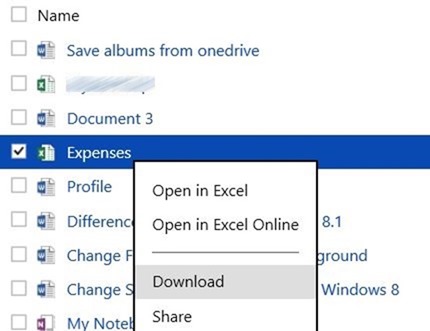
Image: OneDrive - Single File Download
#2. OneDrive File Restore with 30-Day Accident Protection
Losing access to important business documents is a nightmare we’d opt to avoid at all costs. Unfortunately, risks do exist, including deletion, corruption and malware infection. Microsoft has addressed these risks with a new OneDrive feature called File Restore. OneDrive for business clients now offers File Restore to provide users with the possibility to undo changes or actions applied to both files and folders by restoring their OneDrive to a date within the previous 30 days, a guaranteed 30-day Accident Protection for your employees.
Imagine the unified sigh of relief your IT team will breath knowing this protection is in place. Not only does this provide peace of mind, but also lessens the burden on your IT department to help them make the more efficient. Previous to OneDrive File Restore, it was necessary for IT departments to backup each individual employee’s OneDrive account – an incredibly onerous undertaking, especially for smaller IT teams.
With File Restore, there is no need for the IT department to be involved. Microsoft keeps a 30 day back of each OneDrive account that can be requested directly by the user, no IT team involvement or troubleshooting required.
#3. On-Demand OneDrive Files
Files On-Demand is a new OneDrive feature that enables users to specify where they want to access and store their OneDrive files on an ongoing basis. Consequently, it gives users unprecedented control over how their device and OneDrive storage is utilized and provides them with the flexibility to make changes as necessary.
Using this feature is as simple as turning on the Files On-Demand feature in the OneDrive settings and designating files as “Online-Only” or “Always Keep on this Device”. “Online-Only” files are stored in the cloud and are only downloaded and made locally available when they are opened. If users would like to free up space once they are done working on them, they can choose to re-designate the file as “Online-Only”. On the other hand, files marked as “Always Keep on this Device” are available anytime, anywhere – regardless of whether or not you are online.
It should be noted that to access Files On-Demand in OneDrive you must be on the latest OneDrive client and Windows 1709 at a minimum.
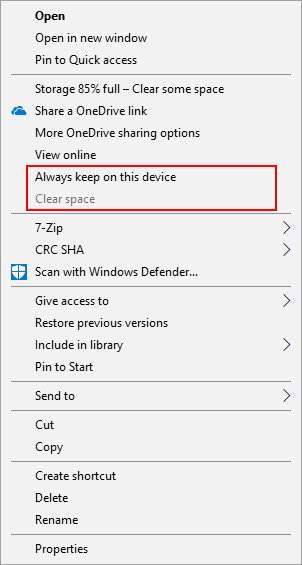
Image: OneDrive - "Always Keep on this Device" option
#4. OneDrive Sync with SharePoint Libraries Using IRM
When documents need an extra layer of protection, Information Rights Management (IRM) is an ideal solution. In short, IRM enables administrators to secure documents by adding encryption and creating set of intelligent rules specifying who can access the document and the actions they can take. For example, you can allow users to print a document, but not to edit it.
With OneDrive, you can maintain this added layer of security even when moving your data to, from and within the cloud. For example, files can be easily synced between SharePoint Libraries and OneDrive for Business accounts. Whether an IRM protected document is opened in Office Online or on a local folder, the specified access settings will be applied.
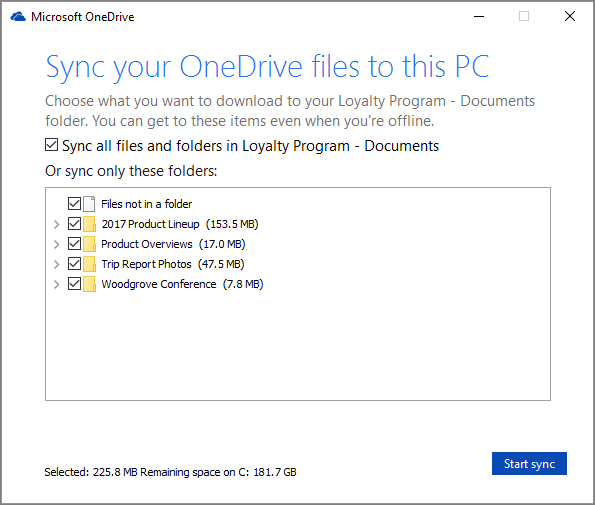
Image: Sync Microsoft SharePoint Libraries with Microsoft OneDrive
#5. OneDrive 1 TB of Storage Per User Included
Your organization isn’t alone with worries about increasing storage usage while bumping up against limited storage capacity. Easily eliminate this nagging storage limitation fear with Microsoft’s OneDrive for Business plans where users no longer need to fear the dreaded “Your OneDrive is Almost Full” message.
OneDrive for Business makes it easy with most basic of OneDrive Business/Enterprise Plans – OneDrive for Business Plan 1 – including 1 TB of storage per year per user. Then the next step up, OneDrive for Business Plan 2, includes unlimited OneDrive for Business file/data storage.
#6. Offline Access to OneDrive Documents and Folders
While internet access becomes more prolific each day, there are still places that lack 24/7 connectivity. While sometimes lack of connectivity can deliver great reprieve for some R&R, other times it can pose a major problem in the face of pressing tasks and looming deadlines. Losing connectivity is a productivity killer; without a connection it can be incredibly hard to get the job done.
Microsoft OneDrive’s Offline Folders functionality delivers relief and a productivity boost. This feature enables you to save folders to a device and open them whenever, wherever. Any changes that are made offline will be synced once you return to connectivity. It’s a lifesaver for those looking to remain productive regardless of their connection status.
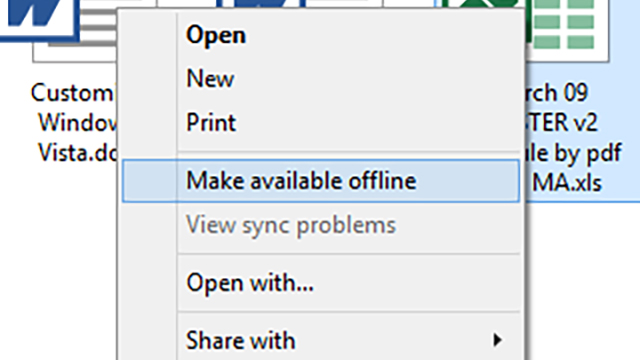
Image: Microsoft OneDrive - "Make Available Offline" setting
#7. Document Scanning to OneDrive
With document scanning it’s easy to create digital copies of paper documents, receipts, business cards or whiteboard notes, for example. All you need is a mobile device; simply scan the hard copy in question using your device’s camera. What’s more, multiple pages or documents can be scanned into a single, shareable PDF, making it easy to compile important information and stay organized.
#8. OneDrive Expiring Links
Today, data security is more important than ever, especially given the increased business, financial and regulatory risks associated with the mistreatment of sensitive business data and documents. Microsoft OneDrive’s expiring links feature is a great tool for organizations looking to add an additional layer of security. With this feature, users can set an expiration date for any links they share. After this expiration date, the link will no longer be operational, ensuring that the recipient can no longer access the resource being linked to.
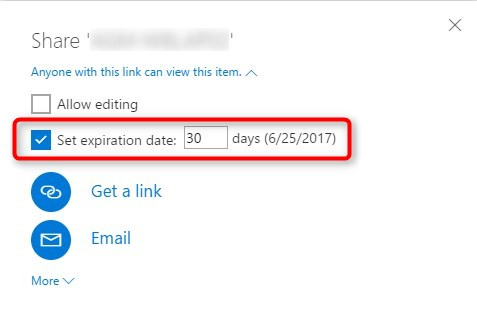
Image: Set Expiration Date in Microsoft OneDrive
#9. Real-Time Collaboration with OneDrive
The concept of “the office” is changing. As today’s workforce becomes increasingly more mobile, “the office” can mean anything from a hotel room desk to the spare room in the basement. In the face of this transition, it’s critical that organizations work hard to facilitate consistent collaboration and communication.
OneDrive is an excellent tool for doing exactly this, largely in part to its real-time collaboration functionality. With OneDrive, multiple users can access and edit documents at the same time, regardless of their location. Edits and changes are automatically synced and users are able to see changes in real-time.
Real-time collaboration with OneDrive is a game-changer for organizations moving away from the traditional office space as it allows you to maintain, and potentially even increase, productivity levels and reduce the frustration, keeping everyone on the same page or document at the same time.
Ready to Leverage OneDrive to the Fullest? Consider this…
Have the above features and functionality made you see OneDrive in a whole new light? We’re not surprised! However, before diving into OneDrive there are two key things to considerations you must make as an organization.
First, it’s important to understand how you should organize and sync data your data. One of the key purposes of OneDrive is to improve productivity by streamlining workflows and reducing the time spent on administrative tasks. However, this benefits can only be realized if documents and sites are properly organized in OneDrive. Consequently, its critical to determine the strategy that works best for your organization; failure to do so may result in a mess of files and folders and a considerable amount of frustration.
Second, it’s important to consider how you can ease user adoption. Microsoft’s has a host of excellent education tools, such as OneDrive videos and it’s help center – that can enable your organization to quickly and seamlessly take advantage of the features described above. Your organization can only experience the many benefits of OneDrive if you are actually using it, so a proper user training and adoption plan is key.
Start Driving Change with Microsoft OneDrive
Given the features and functionality outlined above, you can understand why OneDrive is becoming increasingly adopted productivity and collaboration tool for organizations. Especially for those organizations already invested in the Microsoft 365 environment. What’s more, the Microsoft OneDrive future looks bright; with a number of features in development and/or scheduled to roll out shortly there is no doubt that Microsoft OneDrive will continue to disrupt the cloud storage giants, such as Google Drive and Dropbox.
Interested to learn more about how your organization can benefit from OneDrive for Business? As Microsoft’s first Canadian Cloud Partner and a Certified Microsoft Office 365 partner, we’ve helped many mid-sized to enterprise level organizations incorporate Microsoft tools, such as OneDrive, successfully into their business to drive productivity, efficiency and time-savings.
We can help you get more out of OneDrive and the entire Microsoft Office 365 suite, call at 604-298-7700 or reach out to us here.

