Creating a Safe Space for Students in Microsoft Teams for Education
As an educational institution, it is imperative to provide a safe and healthy space for students. The digital space in Microsoft Teams consists of emails, online meetings, calls, and messaging. Given that Microsoft Teams may be the primary tool in remote learning, it is crucial for organizations to ensure that the platform provides a conducive learning environment free from security threats and other risks
Let’s explore some options that will help you maintain a healthy and safe learning ecosystem for your students.
Choose Policies that Protect Students in Microsoft Teams
The Teams for Education Policy Wizard can easily apply policies for your students, educators, and staff. With this tool, you can adjust the organization-wide default policy based on the settings you choose for your students’ safety. It also creates a set of custom policies and assigns them to educators and staff.
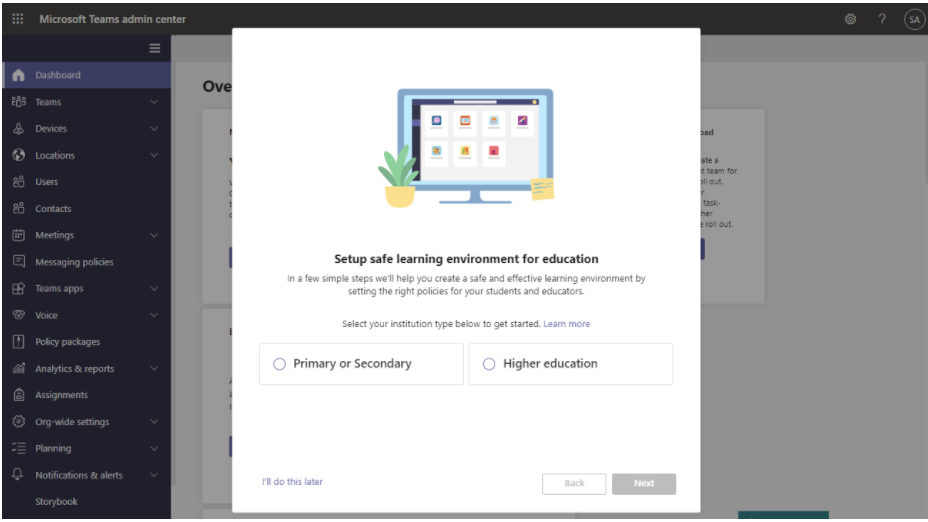
In the Teams Admin Center, you can implement app permission policies; you can control what apps are available to students, educators, and staff in your organization. App permissions allow you to maintain a consistent experience across your Microsoft Teams environment. You can keep students from accessing apps that are not relevant to the class team or roll-out third-party apps gradually to help them adapt to the platform.
Some institutions may choose the option of disabling private chats altogether to avoid any hurtful messages being exchanged among students… but this also prevents educators from reaching out for personalized learning or feedback. However, Microsoft Teams for Education, has addressed this by having the option of supervised chats. This enables designated educators to initiate chats with students and blocks students from starting new chats unless an appropriate educator is present.
One thing to keep in mind is that supervised chat capabilities are only available with new private chats once this feature is enabled. We would recommend that you enable this feature right at the start, to prevent any unnecessary or unmonitored exchanges taking place. Each user within your environment needs to be assigned the correct chat permissions – full, limited, or restricted – for supervised chats to work effectively.
Manage User Consent to Apps
With certain settings in Microsoft 365 you can control if users may give consent to apps accessing their information. In the case of educational institutions, it could potentially be a good idea to keep this option set to off. When it’s off, admins must consent to those apps before users, such as students, may use them. By setting up an admin consent workflow in the Azure portal, you can require that students send a request for admin approval to use any blocked apps.
Safeguard Personal Information in Microsoft Teams for Education
Using Microsoft’s School Data Sync in Office 365 and Azure Active Directory, schools can implement access limitations and other protections for students’ personal data. All you need to do is use SDS to import all student data from your Student Information System (SIS) and mark them as minors so that Microsoft and third-party apps can treat them as such. Admins of your Office 365 for Education environment can apply protections to all students or only a subset of students by using PowerShell and Azure Active Directory.
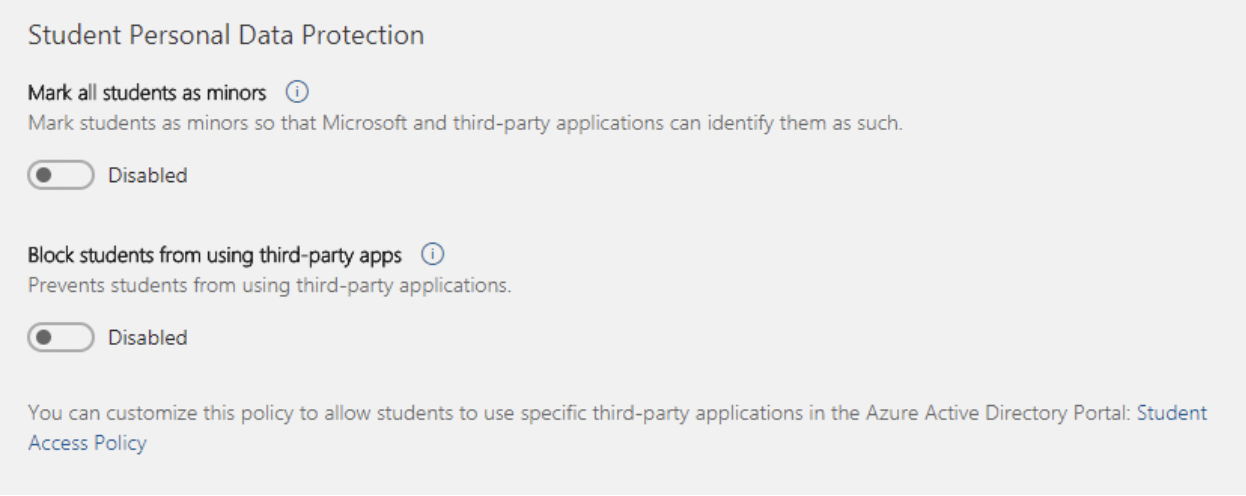
You can also turn on Safe Links to add an extra layer of protection for your end-users. Safe Links Protection for Microsoft Teams ensures that URLs in Teams are checked against a list of known malicious links when the protected student clicks the link (time-of-click protection).
Control Access or Restrict Communications on Your Microsoft Teams for Education Platform
In the Microsoft Teams Admin Center, admins can block or allow external and guest access. External access allows people within your organization to communicate with those outside of your organization, and guest access allows them to collaborate by granting access to teams and channels. As an educational institution, you not only have to interact with students, staff, and educators but also parents and guest lecturers, who are outside of your organization.
Depending upon the level of engagement you have with outsiders, you can determine the kind of access you want to grant.
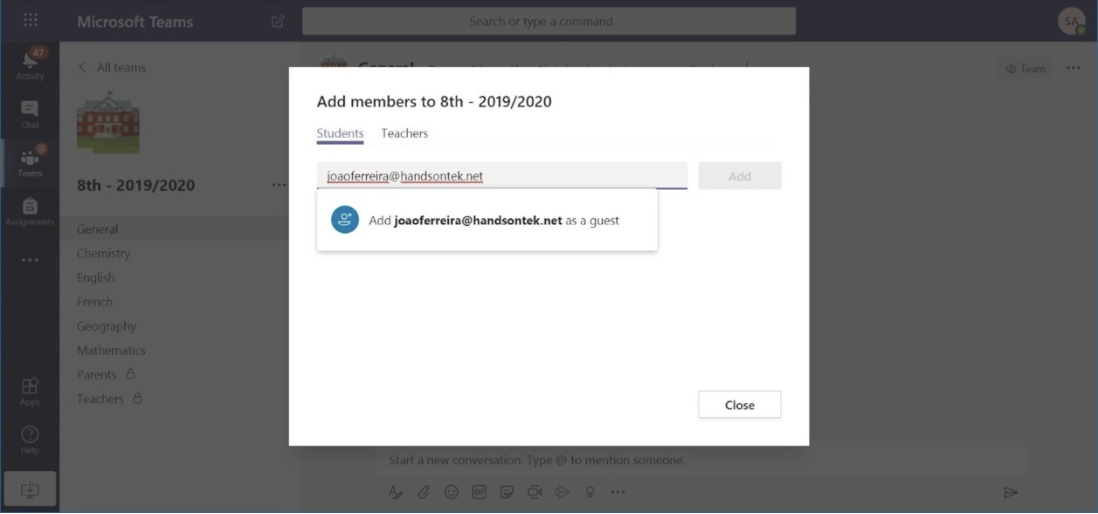
Information Barriers are another nifty policy that your admin can configure to restrict the ability of individuals or groups to communicate with each other. In the case of education, for example, you could prevent students from one school from seeing or searching for contact details of students from other schools in the same tenant.
Labeling information to Protect Organizational Data
Sensitivity labels allow Microsoft Teams admins to protect and control access to sensitive organizational content. By implementing sensitivity labels, you are educating users to consider which information may or may not be appropriate for certain audiences.
To educate your users so they start implementing labels, we suggest beginning with some automation in order to engage them in the process. By specifying the level of sensitivity for certain information, you have the power to teach your users what can and cannot be shared publicly and help with labelling. You can do this manually or it can be automatically applied to all documents within the organization.
Within Microsoft Teams for Education, there are certain details that will be considered sensitive, such as student numbers, staff employee ID’s, student email addresses, records numbers and anything that might relate to medical information. All of these can be flagged as sensitive information types. In addition to this, a standard deployment of sensitivity labels would also look for bank details, credit card numbers, medical details, tax file numbers, social security numbers, etc. Thus, if any such data is detected in a file or email, then either a label would be set automatically or recommended to the user.
To further strengthen your stance on data security, if your organization has Data Loss Prevention (DLP), you can define policies for data in transit that prevent people from sharing sensitive information in a Microsoft Teams channel or chat session.
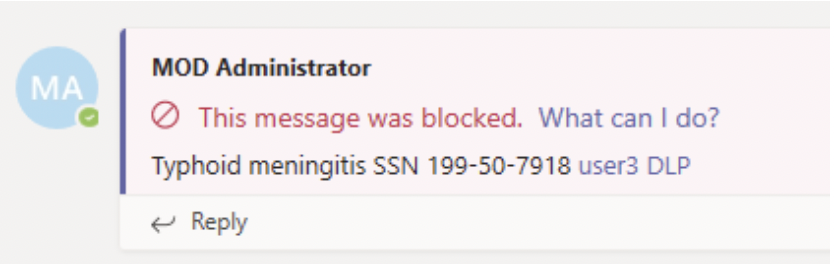
Microsoft Teams for Education: Boost the Learning Experience
Learn and educate in a way that is best for you! Microsoft Teams for Education provides a single interface for students to connect with classmates, ask teacher questions, work on their homework, and track upcoming assignments. Given the amount of time students are likely to spend in this environment, it is imperative to ensure their wellbeing and give them a space for development. For more resources and assistance on Microsoft Teams for Education, whether you are a student, educator or a parent/guardian, be sure to visit the remote learning resource here.
Steeves and Associates have years of experience helping educational institutes modernize, secure, and utilize technology to its full potential. Reach out to us for a Microsoft Teams assessment and ensure you are making the most of your technological investments. With a Microsoft Partner like us, you will have granular insights into the engagement of your Teams, enabling you to take informed decisions for better performance. Get in touch today!

