Effectively Manage Microsoft Teams for Education
If your education institution collaborates using Microsoft tools, then Microsoft Teams is automatically considered the classroom management hub and is at the helm of productive remote and hybrid learning for your organization. Microsoft Teams for Education is an extremely engaging platform when utilized to its full potential. To do that, you must be aware of its powerful functionalities that allow you to bring a personal and socially connected experience to your students.
These are 3 recommendations when governing your Microsoft Teams environment:
- Control and manage Teams creation in Microsoft Teams for education
- Managing Microsoft Teams for education at the end of a semester
- Enhance the learning and teaching experience with Microsoft Teams for education
Control and Manage Teams Creation in Microsoft Teams for Education
Microsoft Teams supports different types of teams, each serving a distinct purpose. One of them is the class team, allowing educators and students to collaborate on assignments, and group projects among other classroom activities. These teams are structured to support classroom needs and come with features that help with assigning grades, assignments, a class materials folder and provides early educator access which allows teachers and professors to set up before class. In addition, MS Teams for Education also provides real-time insights that determine student engagement and the well-being of each classroom.
Provisioning such a powerful and engaging environment is one of the biggest advantages of Teams for Education, but even then, one needs to keep the potential for Teams sprawl in check. Let’s take a glance at the ways in which the creation of class teams can be managed and controlled.
1. Does it make sense to use school data sync for automation team creation in Microsoft Teams?
Automating team creation saves valuable time for both IT admins and educators, making it the most attractive approach to team creation. Office 365 Education comes with a free tool called School Data Sync (SDS), which reads the data from an educational institution’s system of record and uses it to populate the Office 365 setup by bulk creating class teams based on the data in your information system.
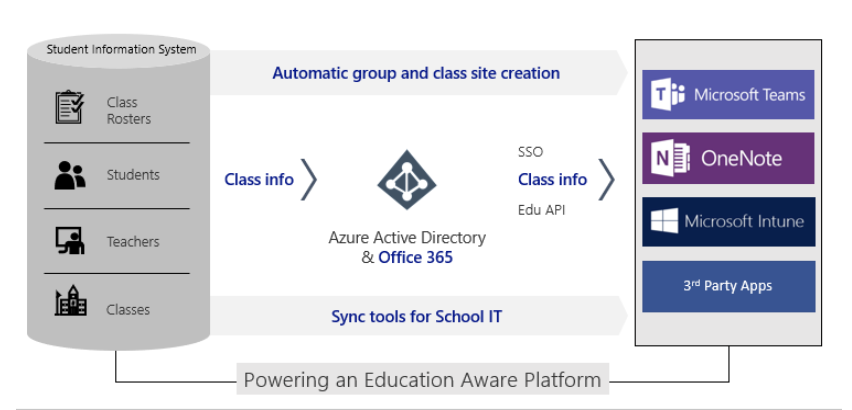
There are many noteworthy benefits when it comes to choosing SDS including:
- Automatic creation and maintenance of class teams enables educators to sign into MS Teams and immediately start teaching.
- Membership sync with the Student Information System (SIS) and Learning Management Systems (LMS) helps maintain student membership changes.
- There is a Microsoft EDU Customer Success Team available for free deployment assistance.
- Educators have time to prepare their class team before admitting students through early educator access.
- SDS optionally creates users and applies Office 365 licenses.
- SDS creates security groups that can be used to apply policy packages across Office 365 including MS Teams policy.
- Administrative units for scoped administrative delegation and teacher password reset features allow teachers to cut down on learning disruptions in case a student forgets their password.
- It further reduces the burden on admins through built-in error and retry handling, throttling backoff, and session stability that supports large scale processing.
- SDS comes with cleanup capabilities to rename and archive groups and teams in Microsoft Teams once they are obsolete.
- Educators can do all their grading in MS Teams and have it automatically updated in the students’ gradebooks in the SIS.
- SDS keeps students from using non-Microsoft apps and tracks and manages parental consent.
- Education insights are enriched with imported data around user roles, organizations, and other important data.
In case you are wondering that the automatic creation of teams can quickly flood your platform with wasteful assets, there is a way out. SDS first creates a Microsoft 365 group in Azure Active Directory (Azure AD) and the second step turns that group into a team. However, that second step is optional and can be turned off. To protect your organization from unmanageable Teams sprawl, it is recommended that institutions with 500,000 teams or more turn off the automatic team creation toggle in SDS and choose an alternate option for creating teams.
2. How to Provide Educators with Control of Team Creation from Class Groups
This deployment method puts the control of team creation in the hands of the educators, allowing them to create the classes they need. Instead of automating creation, you can get a more accurate representation of the institutions’ requirement by choosing this method.
This approach may also be identified as a hybrid model, as you can either use SDS to create Microsoft 365 Groups or Graph API to create them on your own from the start. After which, educators can create corresponding teams.
How to Use Graph APIs For Flexible Team Creation in Microsoft Teams
PowerShell allows the admin to write a script to create teams, build channels and configure settings automatically. Admins first create the group, add educators and students, and then create the team. With the help of Microsoft Graph API, you can create, configure, clone, and archive teams. The Graph API method offers more control and flexibility, but it does require a certain level of technical expertise and can be time-consuming at the initial stages.
Some things to keep in mind when choosing this route:
- You have the option to create early educator access to teams or immediate student access teams. If you create teams from groups, educators will have early access and student membership changes to the Azure AD group will be synced.
- However, this does not support built-in error handling or retry logic like the other methods above and at the same time, student and educator membership changes are not synced with the SIS.
3. Benefits of allowing the creation of Microsoft Teams Manually
To empower students and educators with the most tailor-made experience of Microsoft Teams, allowing manual creation is probably the way to go. It reduces many bottlenecks and restrictions that may arise from automated teams’ creation or the effects of teams that are created by admins who are not involved in the team usage at all.
Educators can set up their own class team and invite students by adding students to the team, sharing a join code, or sharing a link to the team. The biggest advantage of manual team creation is immediate team creation and access. However, it can be time-consuming and student membership also requires manual management. At the same time, educators do not have early access to their teams as students get access immediately. But educators can set up their team early, take time to get organized, add content, and prepare before adding students to the new team.
Make the Most of Your Creation Process in Microsoft Teams for Education with Best Practices
- First things first, early deployment is key to an efficient collaboration environment. Deploying your Microsoft Teams environment well in time for the first day of school will ensure you are prepared, and everything is working properly.
- If you are a large organization with more than 500,000 teams, it is best to use the educator-led team creation method. It reduces the number of unnecessary teams and clutter by only creating class teams that are relevant and needed.
- If you are taking the SDS approach and later discover that there are some class teams that are missing, you can quickly spin them up using the educator-led option or just manually create them.
- In addition, keep in mind that the Microsoft Teams tenant team limit is 500,000 teams. Thus, admins should proactively keep an eye on creation while also managing the lifecycle of unnecessary teams and preventing teams’ sprawl.
Managing Microsoft Teams for Education at the End of a Semester
What you do with your teams at the end of the semester depends on whether you want any data available to students after the course is over. So, whether you delete the team, archive it, or retain the information in it, you need to have an information handling strategy in place. At the same time, since all these actions can be taken by setting the appropriate policies, you must be mindful of the school calendar, so that the policies are not hindered by school holidays.
Let’s look at how you can clean up your environment at end of the term:
1. Teams Retention: Retention policies are used to delete any or all old data. You can specify an age and any information older than that will be deleted. Retention policies also allow you to configure Microsoft Teams for Education to retain content so it can’t be deleted.
By retaining teams, you can provide access to course material to students even after the semester is over. Moreover, you can keep the data for regulatory, legal, business, or other reasons.
Retain Data to Avoid Legal Risks
Retention policies especially come in handy to avoid litigation risks and security breaches. In response to a legal request to produce electronically saved information, any information in Teams if called upon will be applicable under eDiscovery. Thus, at the time of litigation, with data retention you can put a legal hold on either a user or a team and use all that saved information as evidence.
2. Delete Teams: With expiration policies you can configure your teams to expire at the end of the semester by setting the lifetime of the team as the duration of a semester.
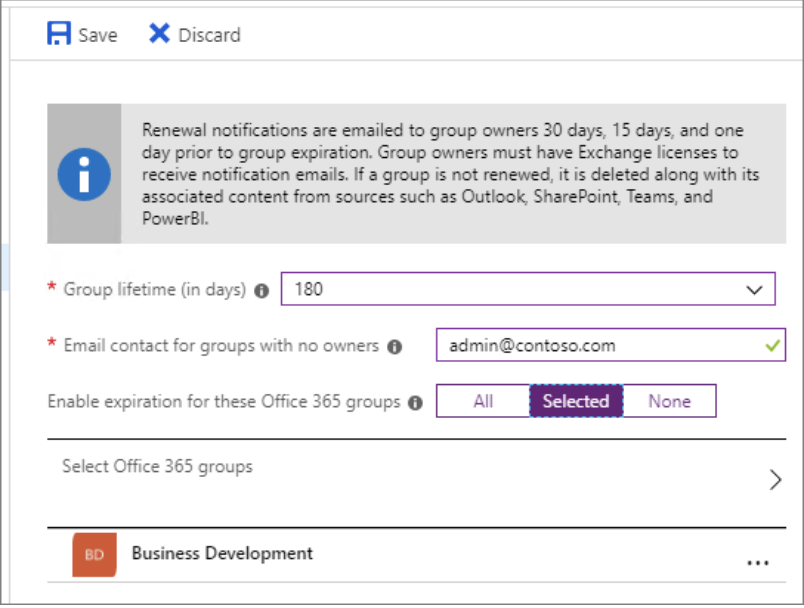
30-days, 15-days, and 1-day before expiration, all owners of a team, such as educators, will be notified that their team needs to be renewed, otherwise it will be deleted. If at the end of the semester you still want to look into the deleted information, it’s good to know that a Microsoft 365 Group is only soft-deleted for the first 30 days and an administrator can recover the group to recover the team within that timeframe. This is a sure shot way to ensure that any unused teams are deleted.
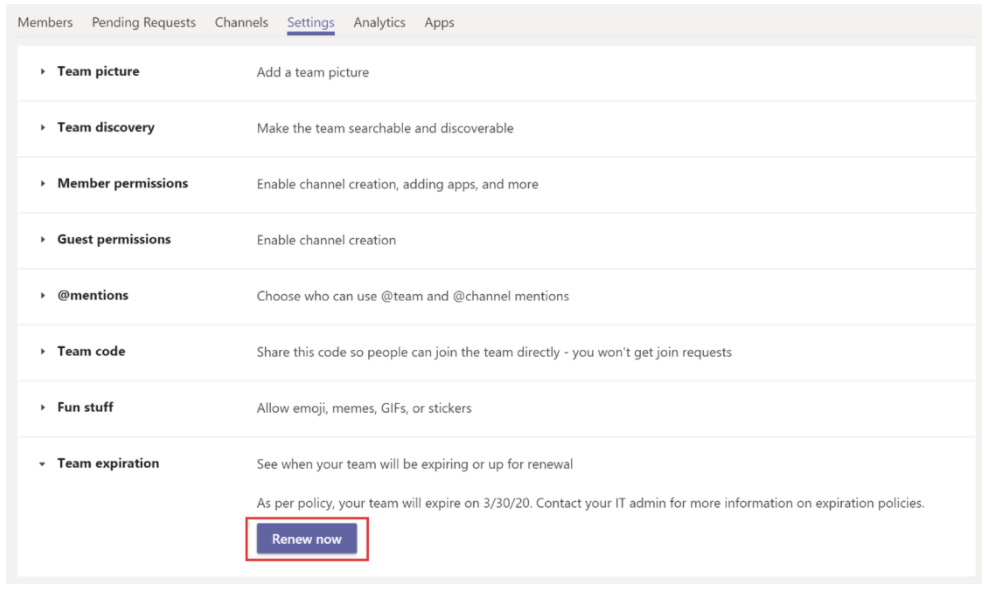
3. Archive Teams: Archiving teams puts teams into read-only mode, they can still be browsed and searched but will be removed from the “active team” list and no one can add new posts to them. Archiving teams at the end of the semester or the school year can be a good option for educators as they can access saved items like files, conversations, grades, and assignments that can be re-used later. It’s important to note that archived teams will count against the total number of teams in a tenant.
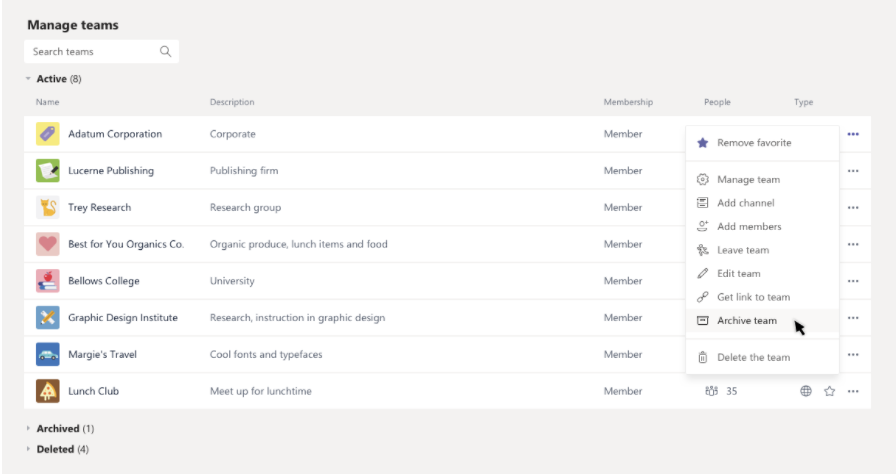
IT admins can archive teams with SDS. Now, we need to make sure the educators are notified of the archival date, so that they know when and where to find it. As an educator, you have the option to archive teams manually. Also, an archived team can be turned active from the admin center for the next semester if needed.
Enhance the Learning and Teaching Experience with Microsoft Teams for Education
Both the learning and teaching experience whether in a classroom or remotely have their challenges. By utilizing a platform like Microsoft Teams for Education, you are able to streamline the process for your entire organization, from educators to students and even other staff members. A unified platform like Microsoft Teams empowers you to collaborate and manage the many processes of an educational institution efficiently. For more resources and assistance on Microsoft Teams for Education, be sure to visit the remote learning resource here.
Don’t miss our comprehensive article on how you can create a safe environment for students in your Microsoft Teams for Education platform.
Steeves and Associates has a wide range of experience working with organizations just like yours, helping education institutions create a secure digital workplace for all its members. Here is your chance to get modern with Microsoft’s first Canadian Cloud Partner. Get in touch with our experts to see how we can align our solutions to your technological goals with a Microsoft Teams Assessment.

